{Last updated 4/22/2014}
Note: Software suggestions are based on V2.9 of Studio.
I’ve been working with the Silhouette since August of 2013, but have a long background in software and hardware troubleshooting. I’ve also noticed that some of my beginning silhouette pages have been my most popular and that many of the searches that lead to my page are questions about the silhouette. So I decided to compile a list of FAQs that I’ve offered here on the blog as well as some of the questions that I see people coming in with. If you have a question, please feel free to leave it in the comments and I’ll try to answer it as soon as I can. There are, of course, plenty of other places you can go than just me. But since you’re here anyways, I thought I’d try to provide you with the best answers I can! Also check out my software tutorials and my own silhouette projects!
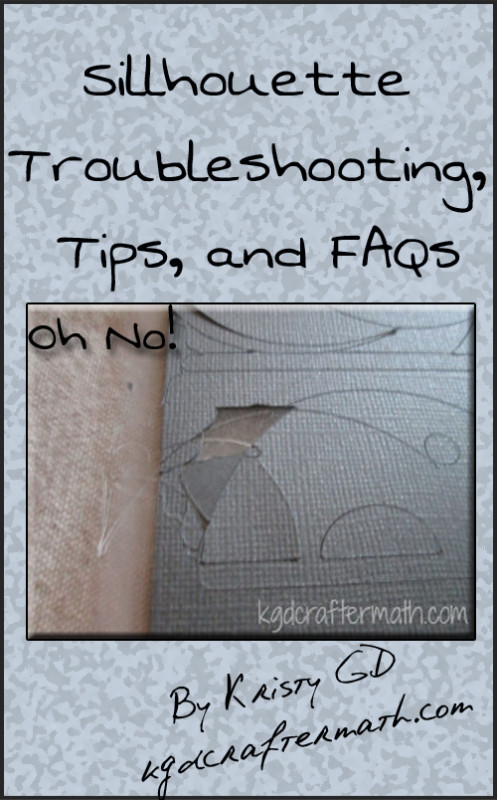
Starting off the first time
First, let me suggest that you read through my 5-part post chronicling my first experiences with the Silhouette.
How do I get the free shapes that come with the Silhouette?
Hopefully, once you register the machine and hook it up to your computer, the shapes will automatically appear. If they don’t, go to File-Preferences and choose advanced in the pop-up window. Then hit “Restore the Standard Designs”. You can read more about my install experience here, including a screen shot of the designs that came with my purchase.
How do I use a gift card?
In the online store, go to “my account”. The go to “Add a download card to my balance.”
Where do I get new designs for the Silhouette?
There are a few places to get designs. You can head right over to their online store and check out what they have there. Want free designs? Check out their free design of the week or the next FAQ.
Can I get free designs?
If you’re comfortable using the trace feature, you can check out free clip art sites. One of my favorite click art sites is The Graphics Fairy. Some other decent ones I’ve used are clckr and Find Icons. And if you’re looking for free cut files, google is your friend. Definitely check out SVG Cuts free designs. And might I suggest you check out my friend Lauren’s Motherlode of Tutorials at The Thinking Closet? Or Meredith’s round up of 16 of her favorite silhouette projects over on Unoriginal Mom?
Can I download designs from the Silhouette Store more than once?
Yes, but you’re limited to 3 downloads. To re-download your designs, head over to the online store and go to “my account”. From there you can check out your order history and click on an individual order, where you have the option to recover the order. You can also re-download all of your designs at once from the “my account” page using the “Revocer all downloaded designs” option.
What tools do you think are worth purchasing?
The hook tool is really useful for weeding, and by far the tool I use the most. I use the scraper tool mostly when I do glass etching. There are starter sets, but in general I’ve just bought the materials I needed. I found that it came out to be cheaper, and I didn’t feel the need to get the free shapes that comes with the kits. Glass etching is the only exception for me, but I’ll probably purchase etching cream from elsewhere going forward since it’s just easier to get nearby. Here’s a list of the minimum tools needed for your projects:
- Glass etching: Vinyl (stencil vinyl is better), a scraper (you can use an old credit card), and etching cream
- Vinyl: Vinyl, transfer paper (very useful, but not necessary), some sort of weeding tool (I started with an xacto knife, but now mostly use the hook tool).
- Paper: Paper and a weeding tool.
- Fabric: Fabric, a stabilizer, a separate blade for fabric (it doesn’t need to be the blue blade: it’s the same blade, but a different colored housing).
- Fabric painting: Freezer paper (or vinyl), fabric paint, pouncing brush, your fabric. (See Lauren’s tutorial at The Thinking Closet if you want to learn about the freezer paper method).
- Stamping: Stamping material, ink, stamping mat.
Materials Questions
My Mat is too sticky.
This is normal for a new mat. If you use it a few times it will be a better amount of stick for most uses. You can also press a cotton shirt to it to help remove some of the stick. Silhouette does sell a lite stick mat, but I find that most mats will be about that level of stick after a few uses. I also find it’s useful to have a newish mat around for when you’re working with heavy materials or delicate cuts, where you want to make sure every bit stays down during the cut.
My Mat isn’t sticky enough.
There are a few things that you can do to help with this problem. In general, I find that keeping the blue cover attached to the mat when it’s not in use helps a lot.
- Gently rinse the mat with soap and water and let it dry. This should help remove some of the fibers.
- Use an adhesive spray to re-stick the mat. I use Scotch Spray Mount: Repositionable Adhesive.
- Use a zig blue stick to add a new layer of adhesion.
- That’s Scrap makes Re-Nu sheets that you can apply to the mat after you’ve cleaned it. I have used these before, but find myself using the adhesive spray and occasionally just buying a new mat.
The Silhouette Pen didn’t draw consistently
First, shake up the pen and pound it a bit on a piece of paper to get the ink flowing as best you can. Then, try using the double cut option from the machine. If that doesn’t work, you might just have a bum pen. Sorry.
Can I use other pens?
You absolutely can! Silhouette has their own pen holder you can purchase, but there are also others. I have the pen holder by Sensory Emporium. Amy Chomas also sells pen holders. Don’t want to buy one? Two really good tutorials on how to make your own can be found at Black and White Obsession and Ligaya’s Creativity Zone.
Can I use more than one pen in the same project? Or use a pen and cut?
Yes! What you need to do is set up different sets of cut lines. ‘Cut’ with your pen, then change your cut lines around so that the lines you want to cut with the blade are set to cut in the cut settings. Switch out your pen for your blade (or different colored pen) and then cut the next set of lines. The key to all of this is to leave your mat in place, and not remove it! For a more detailed explanation, check out my Snowman Card post here.
My Vinyl isn’t loading straight.
If your vinyl isn’t loading straight, you’ll want to unload and re-load it. I find vinyl line up to be tedious and often have to try, try again. The best thing I can suggest is to try pressing the vinyl lightly up against each of the rollers before it loads. I also tend to use vinyl with the mat unless the cut I’m making is too big. You can press the vinyl to the mat and have the extra hang off the back end of the mat, you don’t have to cut it to 12×12 sheets. Also note that there is a 12×24 mat that you can use as well.
Can I cut felt with the silhouette?
Yes! My friend Jessica has a really great post about that on Cutesy Crafts you should check out!
What is weeding?
Weeding is the process of removing the unwanted material from your cut. I like to use the hook tool for this. Sometimes, for really fine cuts, I’ll use an exacto knife.
Machine Questions
The Silhouette machine can’t read my SD card.
Make sure you are saving through the Studio software. Try saving both to the root folder as well as to a secondary folder named studio.
The machine is cutting up the top of the mat.
You probably hit “load media’ instead of ’load cutting mat’. It’s annoying, but you can pause and cancel the cut using the buttons on the front panel of the cameo machine. In the cameo, you change this option on the lcd screen before you load the mat into the machine. Load mat is for when you’re using the mat, and load media is for when you’re just using vinyl (or sometime else) without a mat. On the portrait, there is a physical button for loading the mat. Here’s what the symbol for load mat looks like:
![]()
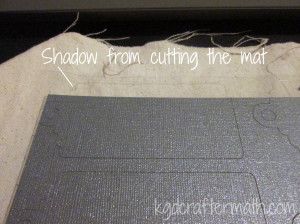
The machine us cutting up the side of the mat. / The cut isn’t aligning properly.
Eek! Pause and cancel the job as soon as you see this happening. There’s a pause button right on the machine. Then, turn off the machine, shut down the program, have a hot cup of tea, and try again. I have no idea why this happened, but giving the machine a time out seemed to help for me. If you’re still having problems, definitely go to the Silhouette support for more help.


The print and cut marks aren’t registering properly.
As before, pause and cancel your cut to try and salvage the paper. Check your paper, do the registration marks look slanted? If so,it might have been a bad print and you’ll need to re-print. Otherwise, turn off the machine, shut down the program, open the program back up, and turn the machine back on in that order. You might want to give it another time out as well. I’ve also found it’s helpful to shine a light when the machine is registering if you don’t have enough light in the room. Finally, I usually bump up the width of my lines from .5mm to 1mm, just to give it a bit more to see.
My cut lines don’t line up with the printed portion of my print and cut.
First, check to make sure your actual paper size is the same as the paper size in the program. If you look at the page settings, you’ll see the size of the paper it expects you to be using. If you’re using letter paper (8.5″x11″), but it’s set to A4 (8.27″x11.695″), the cut marks will be off. Double check that your settings for the paper match those in the program. Then take a look at the question above to see if it might be an improper register.
How do I pause a cut?
To pause a cut, hit the pause button (║) on the machine. The machine will continue to finish off the line it’s currently working on. On the cameo you can change the settings and start cutting again, or you can cancel the cut. I’m not sure if you can change the settings on the portrait or not. Once the job is canceled, you will need to click the unload button to eject your mat/material.
Software Questions
The Studio Program gets stuck on initialization
From what I can tell, it’s probably a graphics drive error. If you are using win 8 on a surface, you will need to roll back your driver and set your computer to not allow updates. This wasn’t acceptable for me, so I just use the program on my win 7 desktop.
I closed the Studio Program, and now I can’t open it again.
Sometimes the program doesn’t close properly. On a pc, use ctrl+alt+del and open up the task manager. Under the Processes Tab, check to see if “silhouette studio.exe” is still running. If it is, end the process. When closing out the Studio program, try to use File – Quit to help prevent that from happening.
I hit ‘cut’, but nothing happens.
Sometimes communication between the machine and the program stops. If that’s the case, turn off your machine, exit out of the program, unplug the machine, plug it back in, open the program, and then turn your machine back on (in that order). You can, of course, just try turning the machine off and on again. If these steps don’t work, give it a time out. (Seriously, this works for me all the time, and it’s usually good to walk about a bit.) If none of the above works, get a hold of the Silhouette customer support.
Still stumped?
Contact silhouette support. Their FAQ page is a bit odd to try and poke around, but their customer service is excellent. I did have to send them an email about the Surface, and they knew right away what the issue was and how to help me. The turn around response was also pretty quick. Customer service is never my first choice (I like to fiddle, and I never want to wait for a reply), but I was pleased with the service they provided.
You can also ask a question below, and I’ll try to answer it for you!
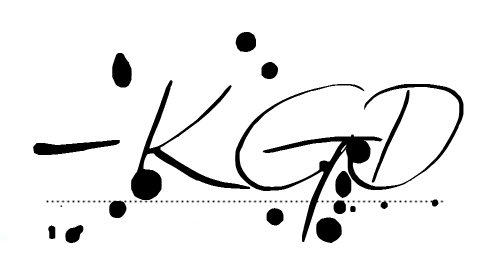
I like to link up here.
Affiliate links help me keep this blog running. Thanks for using them!
All opinions expressed on this blog are always my own.
