Sadly, I had to do quite a bit of trouble shooting for my first go around with the silhouette. Thankfully, I’m no stranger to trouble shooting so I persevered. I left out a lot of this in the earlier posts, as I wanted to compile it here if you are having a problem. Here is a list of problems that I had and how I eventually fixed them. Maybe I’ll even make a pretty table for pinterest!
Program gets stuck in Initializing
From what I can tell, it’s probably a graphics drive error. If you are using win 8 on a surface, you will need to roll back your driver and set your computer to not allow updates. This wasn’t acceptable for me, so I just use the program on my win 7 desktop.
Silhouette can’t read SD card
Make sure you are saving through the Studio software. Try saving both to the root folder as well as to a secondary folder named studio.
Silhouette cuts the top of your mat
You probably hit “load media’ instead of ‘load cutting mat’. It’s annoying, but you can pause and cancel the cut using the buttons on the front panel of the machine.
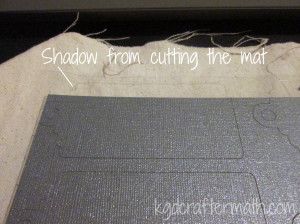
Silhouette cuts off center, tearing up the side of your mat
Eek! Pause and cancel the job as soon as you see this happening. Then, turn off the machine, have a hot cup of tea, and try again. I have no idea why this happened, but giving the machine a time out seemed to help.


The machine doesn’t register print and cut marks properly
As before, pause and cancel your cut to try and salvage the paper. Check your paper, do the registration marks look slanted? If so, it was a bad print and you’ll need to re-print. Otherwise, turn off the machine, shut down the program, open the program back up, and turn the machine back on in that order. You might want to give it another time out as well.
The mat isn’t sticky
There are a few things you can do: you can rinse it with water to remove paper debris and let it dry, you can get some re positional adhesive spray, or you can use a third party re-stick adhesive that goes over the whole mat. I use the third method and will have to find the brand I use. Also, try really hard to keep the protective cover on your mat to keep it sticky. This is the number one reason my mats aren’t sticky any more. I’m in the process of making a brief case like thing to help have a protective home for them.
The mat is too sticky
Keep using it. It will tame down pretty quickly. If it’s a problem, do a few cuts of something you don’t care about just to tone down the sticky.
The Silhouette Pen didn’t draw consistently
Try using the double cut option from the machine. If that doesn’t work, you might just have a bum pen. Sorry.
Still stumped?
Contact silhouette support. Their FAQ page is a bit odd to try and poke around, but their customer service is excellent. I did have to send them an email about the Surface, and they knew right away what the issue was and how to help me. The turn around response was also pretty quick. Customer service is never my first choice (I like to fiddle, and I never want to wait for a reply), but I was pleased with the service they provided.
This is not a comprehensive list of silhouette problems, just the ones I had during my first cuts. I”ll do another one of these again if the need arises. Feel free to post questions below about troubleshooting and I’ll help if I can!
This post is part of my First Cuts Series! Want to read the rest? Here’s the whole group of them!
Silhouette Cameo: The Unboxing
Silhouette Cameo: Installing the Software and Shapes
Silhouette: First Contact with the Software
Silhouette: First Cuts
Silhouette: Trouble Shooting
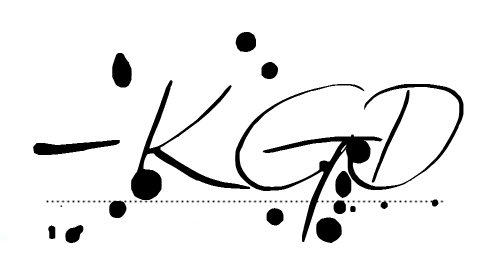
I like to link up here.
Affiliate links help me keep this blog running. Thanks for using them!
All opinions expressed on this blog are always my own.

Thank you for this series of very useful articles. I have just bought a Cameo and finding the learning curve very steep as I am not a bit techno trained. Most helpful.